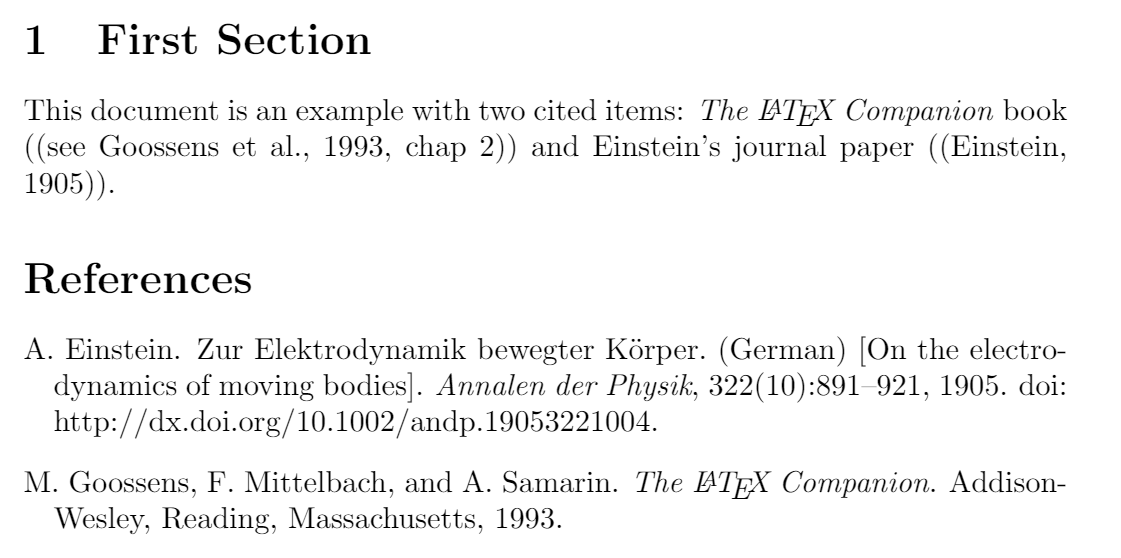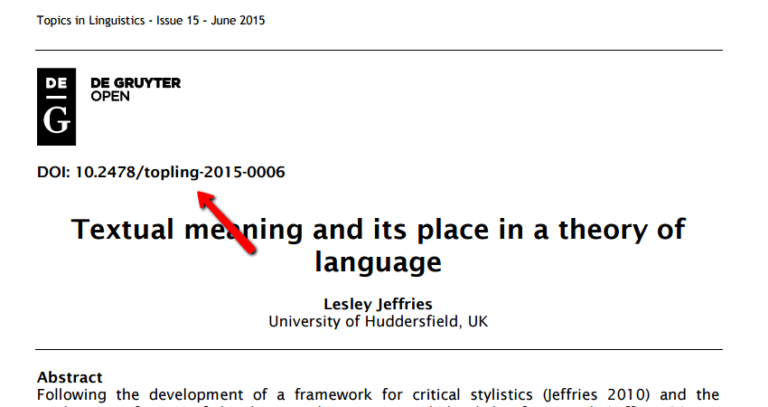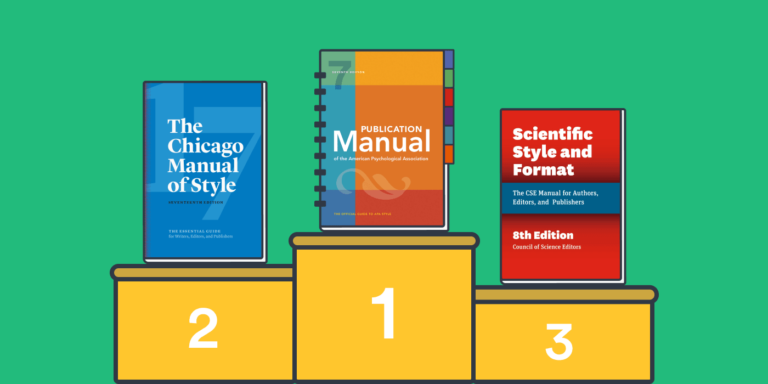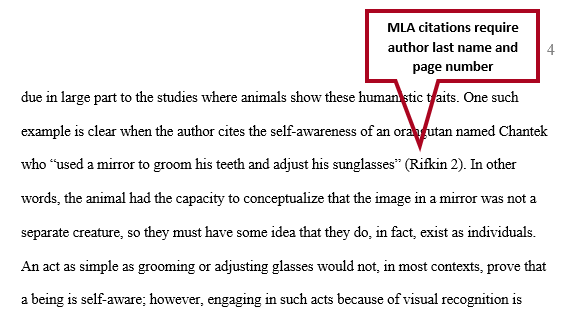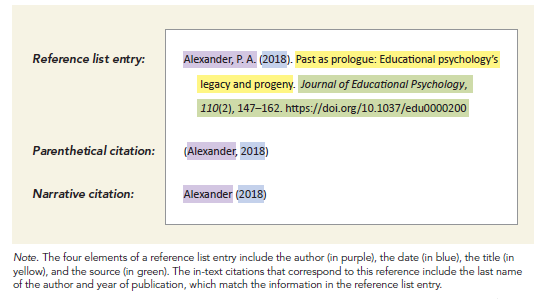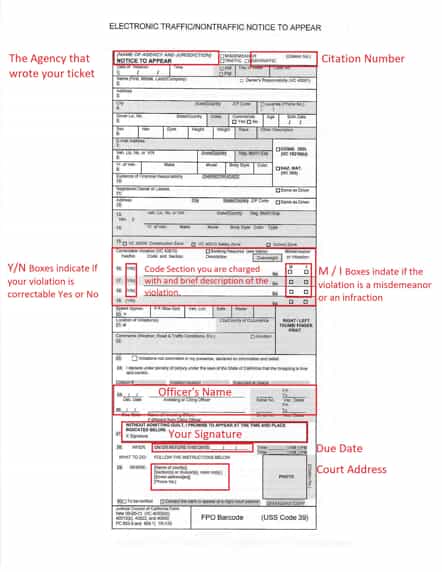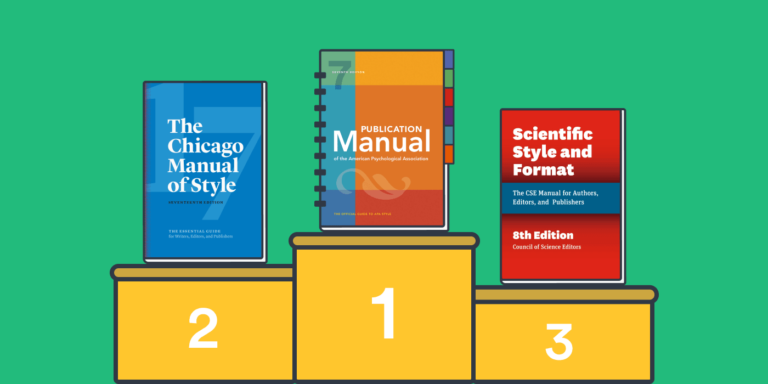How to Change the Style of Citation in Overleaf: A Simple Guide
Changing the style of citations in Overleaf is simple. Follow these steps to customize citations.
Overleaf is a popular tool for writing and publishing scientific documents. It uses LaTeX, a typesetting system, to format text and citations. Sometimes, you need to change the citation style to match journal requirements or personal preferences. This guide will walk you through the process.
You will learn how to adjust settings, choose different citation styles, and ensure your document looks professional. Whether you are a student, researcher, or professional, this tutorial will help you make your citations look just right. Let’s dive into the steps to modify citation styles in Overleaf.
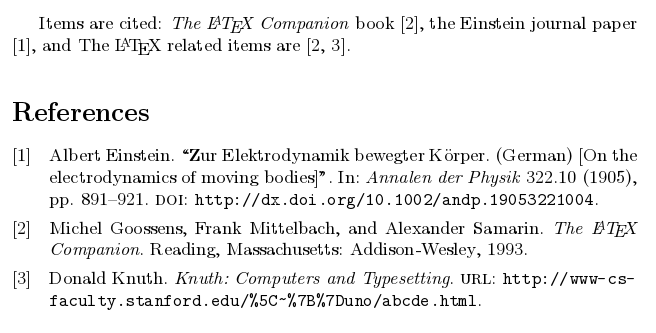
Credit: www.overleaf.com
Introduction To Overleaf
Overleaf is an online tool for writing, editing, and sharing documents. It is very useful for creating scientific papers and reports. Overleaf helps you to write in LaTeX. LaTeX is a typesetting system. Many scientists and engineers use it. Overleaf makes LaTeX easier. You do not need to install anything. Just use your web browser.
Overleaf saves time. You can work from anywhere. Real-time collaboration is possible. This means that many people can work on the same document at the same time. Version control is built-in. You can see changes and go back to old versions. Templates are available for many types of documents. This makes writing easier and faster. Automatic saving prevents data loss. You do not worry about losing your work.
Importance Of Citation Styles
Citation styles help readers find sources. They give credit to authors. Using the correct style avoids plagiarism. Each field has its preferred style. Consistency in citations shows professionalism. It also makes papers easier to read. Understanding citation styles is essential for academic writing.
Common styles include APA, MLA, and Chicago. APA is used in social sciences. MLA is for humanities. Chicago fits history and business. Each style has its rules. These include format, punctuation, and order. Knowing these styles helps in proper citation.
Setting Up Your Overleaf Project
Open Overleaf and click on “New Project.” Choose “Blank Project” or a template. Name your project. Click “Create.” Your new project is ready. Add your .tex file to start.
Click on “Upload” in the left panel. Select files from your computer. You can upload .tex, .bib, and other files. Wait for the upload to complete. Your documents are now in the project. Ready to use.

Credit: tex.stackexchange.com
Choosing A Citation Style
Overleaf has a citation style database. This helps you choose the correct style. First, open your Overleaf project. Then, click on the Project Menu in the top left corner. Select Bibliography from the dropdown menu. You will see many citation styles. Choose the one that fits your needs. It’s that simple!
Choosing the right style is important. It should match your field of study. APA is common for social sciences. MLA is often used in the humanities. Chicago is versatile and used in many fields. Each style has its own rules. Make sure to check them. You can find guides online. Always double-check your work.
Implementing Citation Styles
To change citation styles, add specific packages in Overleaf. Use the natbib package for various citation styles. Include it in your document’s preamble. Type \usepackage{natbib} at the start. Another popular package is biblatex. This offers more options for customization. Add it by typing \usepackage{biblatex}.
Next, configure your bibliography file. Create a .bib file to store references. Add this file to your project. Link it in your document using \bibliography{filename}. Change the citation style with \bibliographystyle{stylename}. For example, use \bibliographystyle{plain} for a simple style. Try \bibliographystyle{apalike} for APA style. Test different styles to see which fits best.

Credit: tex.stackexchange.com
Customizing Citation Formats
Changing the citation style requires editing the .bst files. These files define how your citations look. Find the .bst file you want to edit. Open it in a text editor. Look for the parts defining the citation format. Change these parts to fit your needs. Save the file and recompile your document. Your citations should now have a new style.
natbib and biblatex are popular packages for citations. Use natbib for basic citation styles. It is easy to use. Include the package in your preamble with `\usepackage{natbib}`. For more advanced styles, use biblatex. It allows more customization. Include it with `\usepackage{biblatex}`. Choose the style with `\bibliographystyle{style}`. Replace “style” with your desired style name. Both packages make citation customization easier.
Troubleshooting Common Issues
Compilation errors can be frustrating. Check the error log for details. Often, the problem is a missing package. Ensure all required packages are included in your .tex file. Use the \usepackage command to add them. Sometimes, errors come from syntax mistakes. Review your code for missing braces or commands. Fixing small mistakes can solve the issue.
Style conflicts occur when multiple packages clash. This can change how citations look. To fix this, ensure you use compatible packages. Read the package documentation. Sometimes, changing the order of packages helps. Place the most important package last. This way, it overrides others. If conflicts persist, consider using a different package. Look for one that suits your needs.
Finalizing Your Document
Ensure all your citations are correct. Check the format of each reference. Make sure names are spelled right. Verify the dates and titles. Keep the style consistent. Use a guide to compare your citations. Look for errors in punctuation. Make sure URLs are working. Check the order of your references. Confirm the style matches your chosen format. Fix any mistakes you find. Double-check everything before finalizing. This will help make your document professional.
Click the Recompile button. Wait for the document to compile. Click the Download PDF button. Save the file to your computer. Open the PDF to review it. Check for any errors. Make sure the layout looks good. Verify the fonts are correct. Ensure images are clear. Confirm all citations are in place. If you find any issues, edit your document. Recompile and download the PDF again. Repeat until everything is perfect.
Frequently Asked Questions
How Can I Change Citation Style In Overleaf?
You can change the citation style by modifying the bibliography package in your document’s preamble.
Which Bibliography Packages Are Supported In Overleaf?
Overleaf supports packages like `natbib`, `biblatex`, and `apacite` for managing citations and bibliographies.
What Is The Easiest Way To Use `biblatex` In Overleaf?
Add `\usepackage[style=desired_style]{biblatex}` in the preamble and compile your document.
Can I Customize Citation Styles In Overleaf?
Yes, you can customize citation styles by editing the options in the bibliography package settings.
Conclusion
Changing the citation style in Overleaf is simple. Start by selecting the preferred style. Update your document’s settings accordingly. Remember to save changes. Always check for proper formatting. This ensures your citations are consistent. Practice makes it easier over time.
Overleaf provides various citation styles. Choose the one that fits your needs. Happy writing!