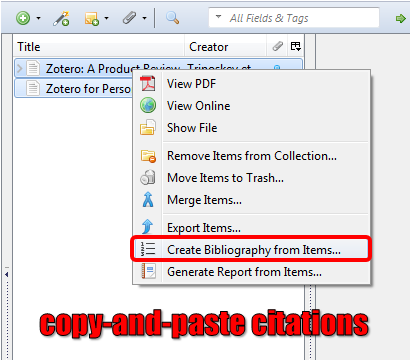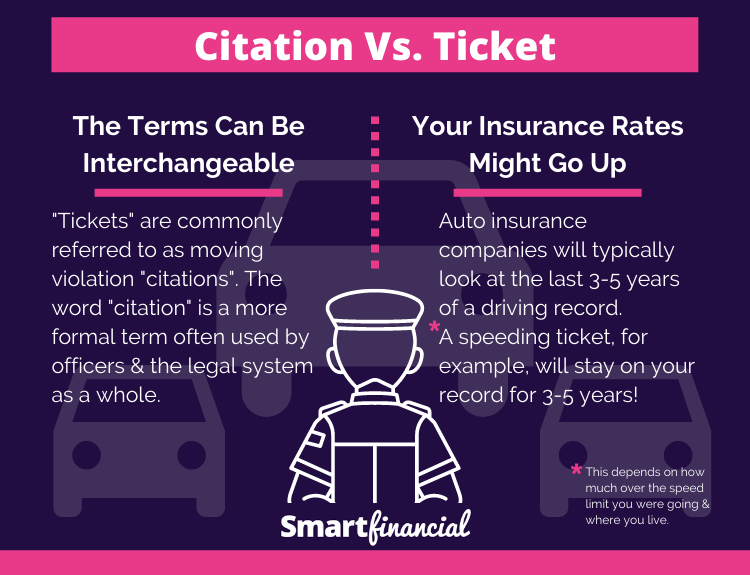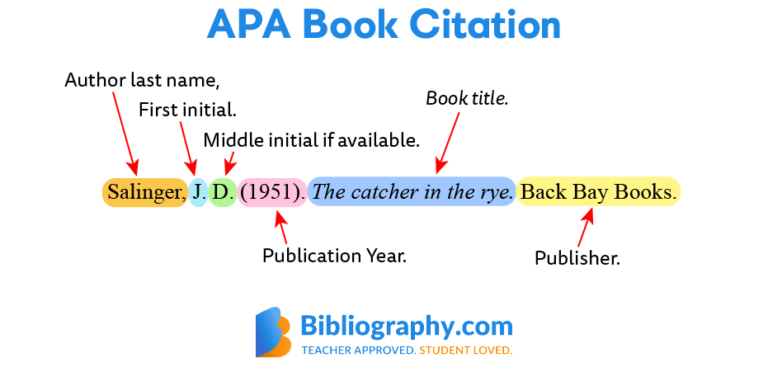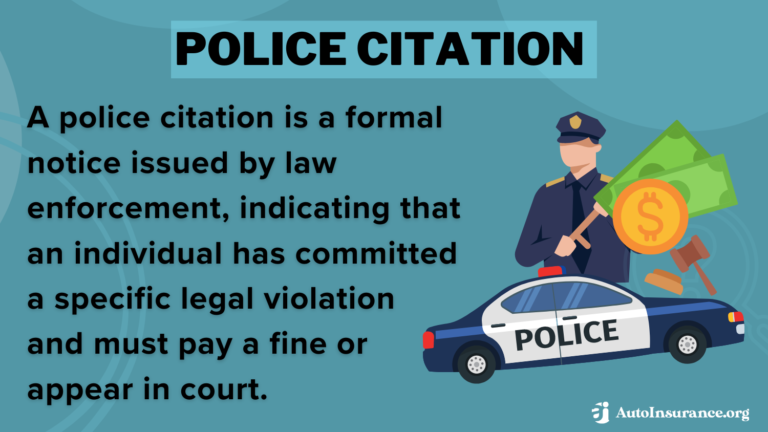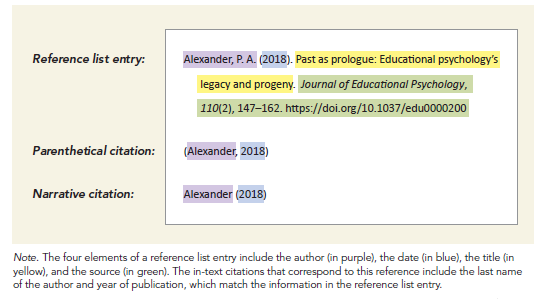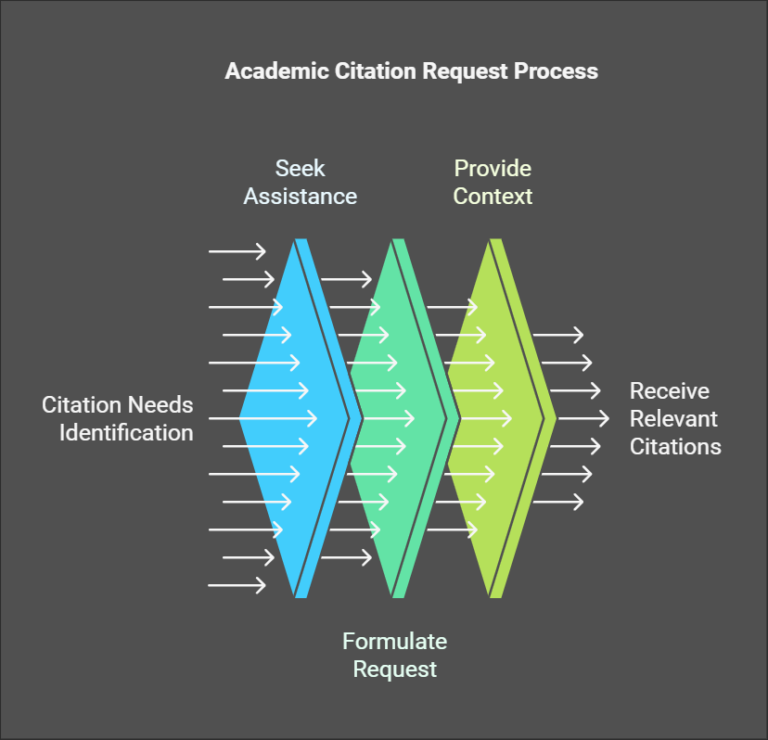How to See If All Citations are in Zotero Library: Easy Steps
To check if all citations are in your Zotero library, you need a simple method. Zotero is a powerful tool for managing research references.
Many researchers rely on Zotero to organize their citations. But, how do you know if every citation is there? Keeping track of all your references can feel overwhelming. You might miss some important sources. This guide will show you a step-by-step process to ensure all your citations are in Zotero.
By following these steps, you can keep your research organized and complete. Let’s explore how to verify your citations in Zotero library.
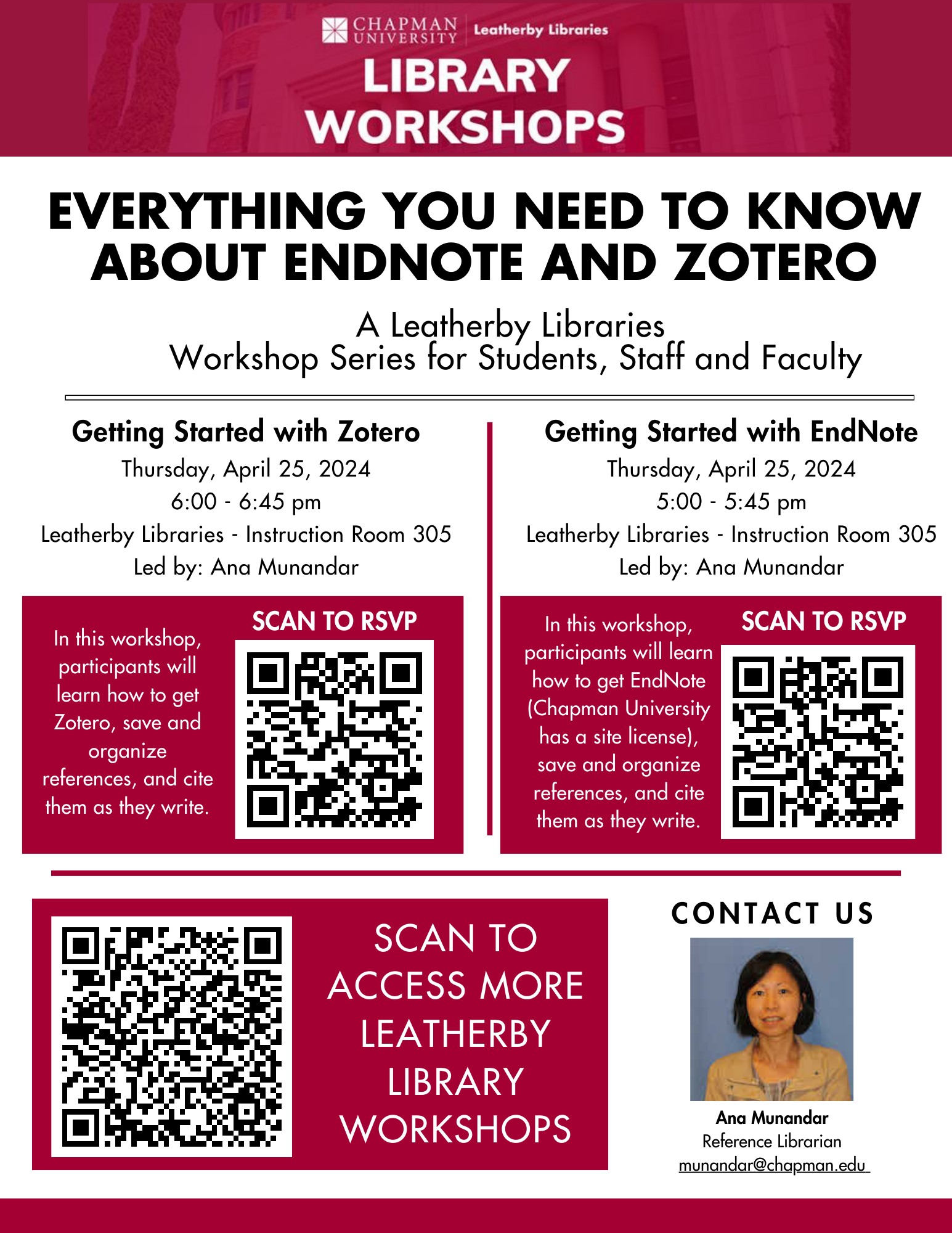
Credit: blogs.chapman.edu
Setting Up Zotero
Easily check if all your citations are in the Zotero Library. Open Zotero, then click on the “My Library” tab. Scroll through the list to verify each citation.
Installing Zotero
Go to the Zotero website. Click on the download button. Choose your operating system. Follow the installation steps. Restart your computer. Open Zotero. You are ready to start.
Creating An Account
Open Zotero. Click on the “Register” button. Fill in your email. Choose a strong password. Click “Sign Up”. Check your email for a verification link. Click the link to verify. Your account is now active. Log in to Zotero. Sync your library to access it from anywhere.
Organizing Your Library
Easily check if all your citations are in your Zotero library. Open Zotero and review your collections. Ensure each citation is correctly listed and organized.
Adding References
Add references by clicking the “New Item” button. You can enter details manually or use the browser plugin to save web pages directly. Importing references from other tools is also possible. This keeps all your citations in one place. Double-check each entry for accuracy.
Creating Collections
Create collections to sort your references. Click the “New Collection” button and name it. Drag and drop references into the collection. This helps to keep your library organized. Use sub-collections for more detail. For example, create a collection for a project and sub-collections for its chapters.
Importing Citations
Ensure all citations are in your Zotero library by checking the library contents. Use the search bar to find specific references. This way, you can confirm all necessary citations are imported.
From Web Pages
To add citations from web pages, use the Zotero browser extension. This tool captures all the details from the page. Click the Zotero icon in your browser’s toolbar. The citation information will save directly into your Zotero library. Make sure to check the saved details for accuracy. Sometimes, you may need to edit the entry.
From Databases
Many academic databases support Zotero. Look for an option to export the citation. Choose the Zotero format if available. Alternatively, use the RIS format. Import the RIS file into Zotero. Again, ensure the details are correct. This method keeps your research organized.
Checking Citations
Open Zotero on your computer. Click on the search bar at the top. Type the title or author of your citation. Press Enter. Zotero will show you if it is in your library. You can check multiple citations this way.
Tags help you find citations fast. Go to the left panel in Zotero. Click on the “Tags” tab. Select the tag related to your citation. Zotero will filter the list. You can quickly see if your citation is there.
Syncing Your Library
Syncing your library ensures all citations are in your Zotero library. Check the sync icon in Zotero to confirm this. This guarantees your references are up-to-date and complete.
Enabling Sync
Open Zotero and go to Preferences. Click the Sync tab. Enter your Zotero account details. Click OK to save your settings. This will start syncing your library. Make sure you have a good internet connection. Syncing may take some time. It depends on your library size. You can check the sync status at the top right corner.
Resolving Sync Issues
Sometimes sync issues can occur. Check your internet connection first. Ensure that you have entered the correct account details. If problems persist, go to Preferences. Click on Sync. Click Reset to reset the sync settings. This can resolve most problems. If issues still exist, visit the Zotero support page. They have solutions for common sync problems. Regularly updating Zotero can also help. Always use the latest version.
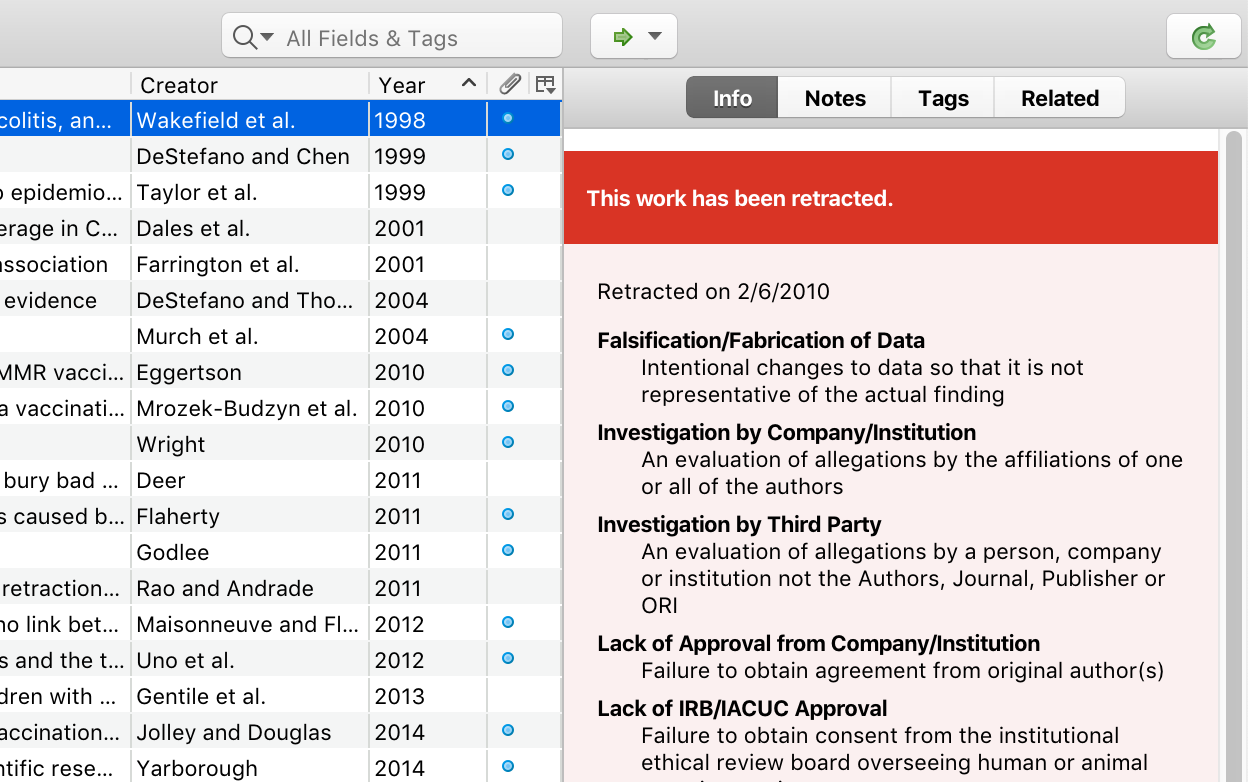
Credit: www.zotero.org
Using Zotero Plugins
Zotero has plugins for Word and LibreOffice. These plugins make it easy to add citations. You can check if all your citations are in Zotero. Open your document. Click “Add/Edit Citation.” A red box will appear. Start typing the title or author. Zotero will show matching items. If your citation is there, it is in your Zotero library.
Zotero also has browser extensions. These extensions work with Chrome, Firefox, and Safari. They help you save web pages to Zotero. When you visit a page, click the Zotero icon. A popup will show. It tells you if the page is saved. Check your library in Zotero to see all your saved pages.
Troubleshooting Common Issues
Missing citations can be a problem. First, check your Zotero library. Ensure all sources are added. Use the search bar in Zotero. Enter keywords or author names. Verify each source appears. If a source is missing, add it manually. Ensure correct metadata for each entry. Check for correct titles, authors, and publication years. This ensures citations are accurate.
Duplicate entries clutter your library. They can cause confusion. Use Zotero’s duplicate detection feature. Go to the “Duplicates” tab. Zotero will list duplicates found. Review each pair of entries. Confirm they are the same source. Merge duplicates to keep one entry. This keeps your library clean and organized.

Credit: www.zotero.org
Frequently Asked Questions
How Can I Check All Citations In Zotero?
Open Zotero. Review the “My Library” section. Search for your citation titles.
Can Zotero Find Missing Citations?
Yes, Zotero can find missing citations. Use the “Find Available PDFs” function to locate them.
Is Zotero Free To Use For Managing Citations?
Yes, Zotero is free. It offers basic features for managing citations without cost.
Does Zotero Automatically Update Citations?
No, Zotero does not auto-update. You need to manually refresh or sync your library.
Conclusion
Checking your citations in Zotero is crucial for accuracy. Follow the steps outlined to ensure all references are included. This helps maintain the integrity of your research. Zotero offers a user-friendly interface, making the process simple. Regularly update and review your library to avoid missed citations.
Proper management of sources saves time and effort. Stay organized and keep your Zotero library up-to-date for efficient referencing. Happy researching!